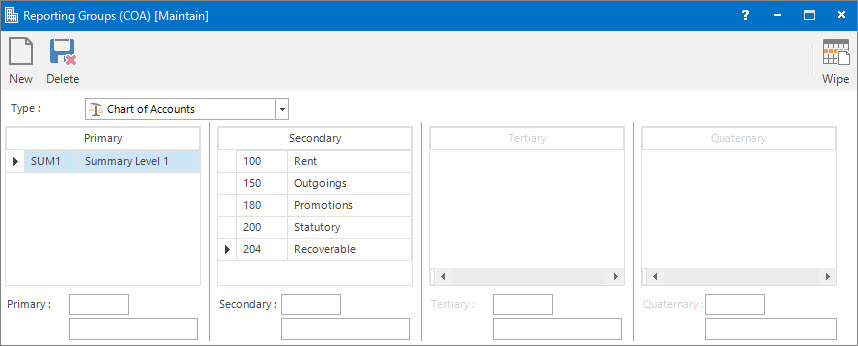
Menu
| File | > | System Setup | > | Groups | > | Reporting Group |
Mandatory Prerequisites
There are no Mandatory Prerequisites for setting up Reporting Groups.
Screenshot and Field Descriptions: Chart of Accounts
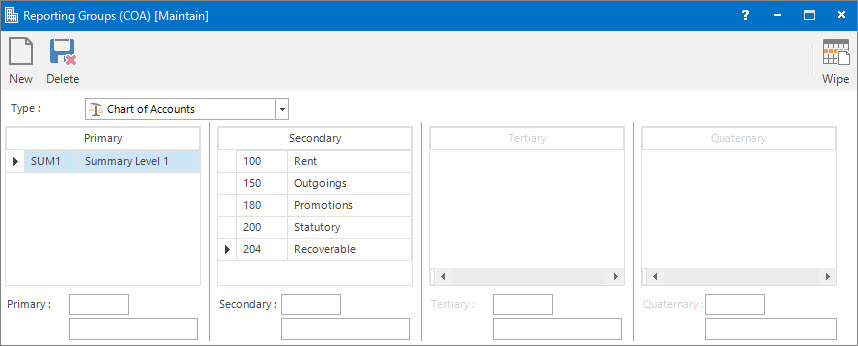
Screenshot and Field Descriptions: Sales
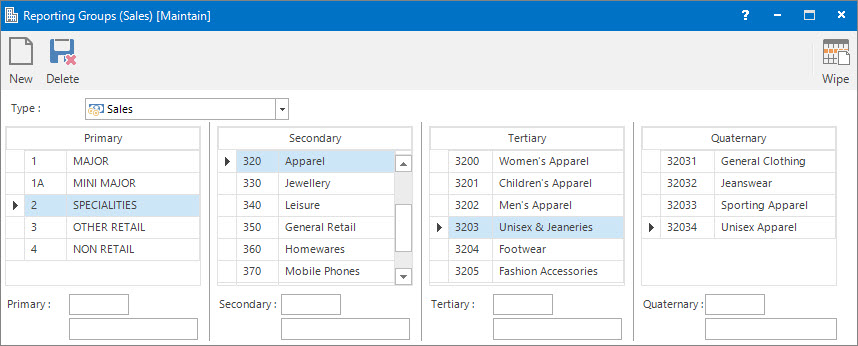
Type: this is a drop down list of Entity types to enter the Reporting Groups for.
Primary table: this displays entries for the Primary level of the Reporting Groups.
Primary: this is the identifier for the Primary level of the Reporting Groups.
Primary - Name: this is the descriptive name for the Primary level of the Reporting Groups.
Secondary table: this displays entries for the Secondary level of the Reporting Groups.
Secondary: this is the identifier for the Secondary level of the Reporting Groups.
Secondary - Name: this is the descriptive name for the Secondary level of the Reporting Groups.
Tertiary table: this displays entries for the Tertiary level of the Reporting Groups.
Tertiary: this is the identifier for the Tertiary level of the Reporting Groups.
Tertiary - Name: this is the descriptive name for the Tertiary level of the Reporting Groups.
Quaternary table: this displays entries for the Quaternary level of the Reporting Groups.
Quaternary: this is the identifier for the Quaternary level of the Reporting Groups.
Quaternary - Name: this is the descriptive name for the Quaternary level of the Reporting Groups.
How Do I : Add new Reporting Groups
How Do I : Modify existing Reporting Groups
Because Reporting Groups are structured in a hierarchy, when you delete an item at a particular level all the items at levels below are also deleted.
Reporting Groups are associated with the following Topics: